
Using Sony mocopi mocap with Rokoko Studio, Smartgloves and Face Capture
We have partnered with Sony to integrate their body mocap solution mocopi™ with Rokoko tools, so you can take advantage of the best of both systems in one simple and feature-rich ecosystem for character animation workflows. Use mocopi in Rokoko Studio to record, live stream, edit, export and even retarget data to your custom characters, and complement it with Rokoko Smartgloves and Face Capture for a full performance capture setup. Follow the tutorial below to get started.
1. Setting up the mocopi Motion Capture System with Rokoko Studio
In this section, we will walk you through the process of setting up your new Sony mocopi Motion Capture System with Rokoko Studio. When you open the mocopi box, you'll find colorful inserts, instructions, the mocopi case, and the sensors. Follow the mocopi guide to put the straps on your wrists, ankles, hip, and head, and attaching the sensors to each strap.
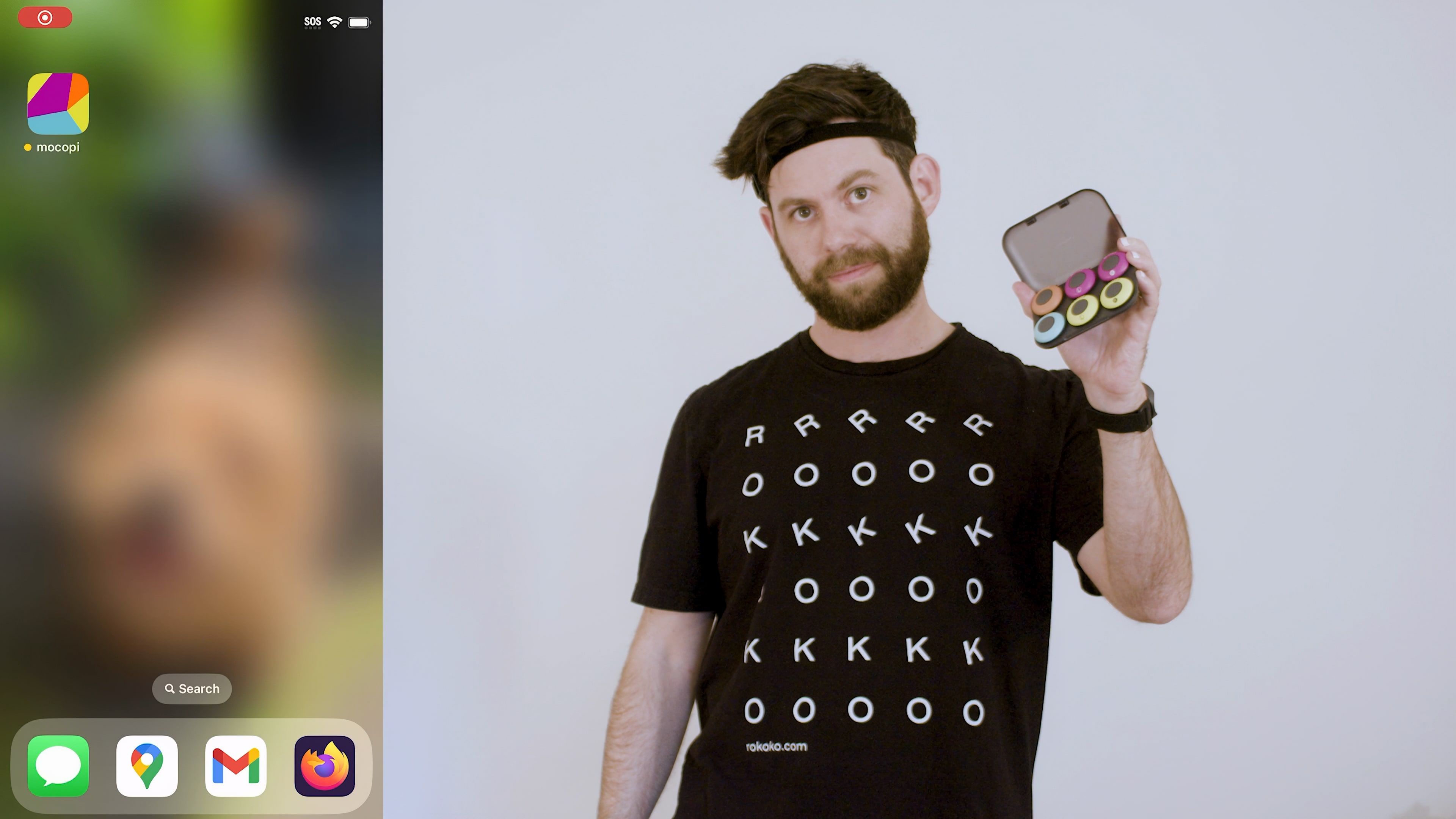
Once that's done, we'll help you boot everything up and get ready to dive into Rokoko Studio. It's important to follow the official mocopi instructions and use the mocopi app on your iPhone to connect and configure the sensors.
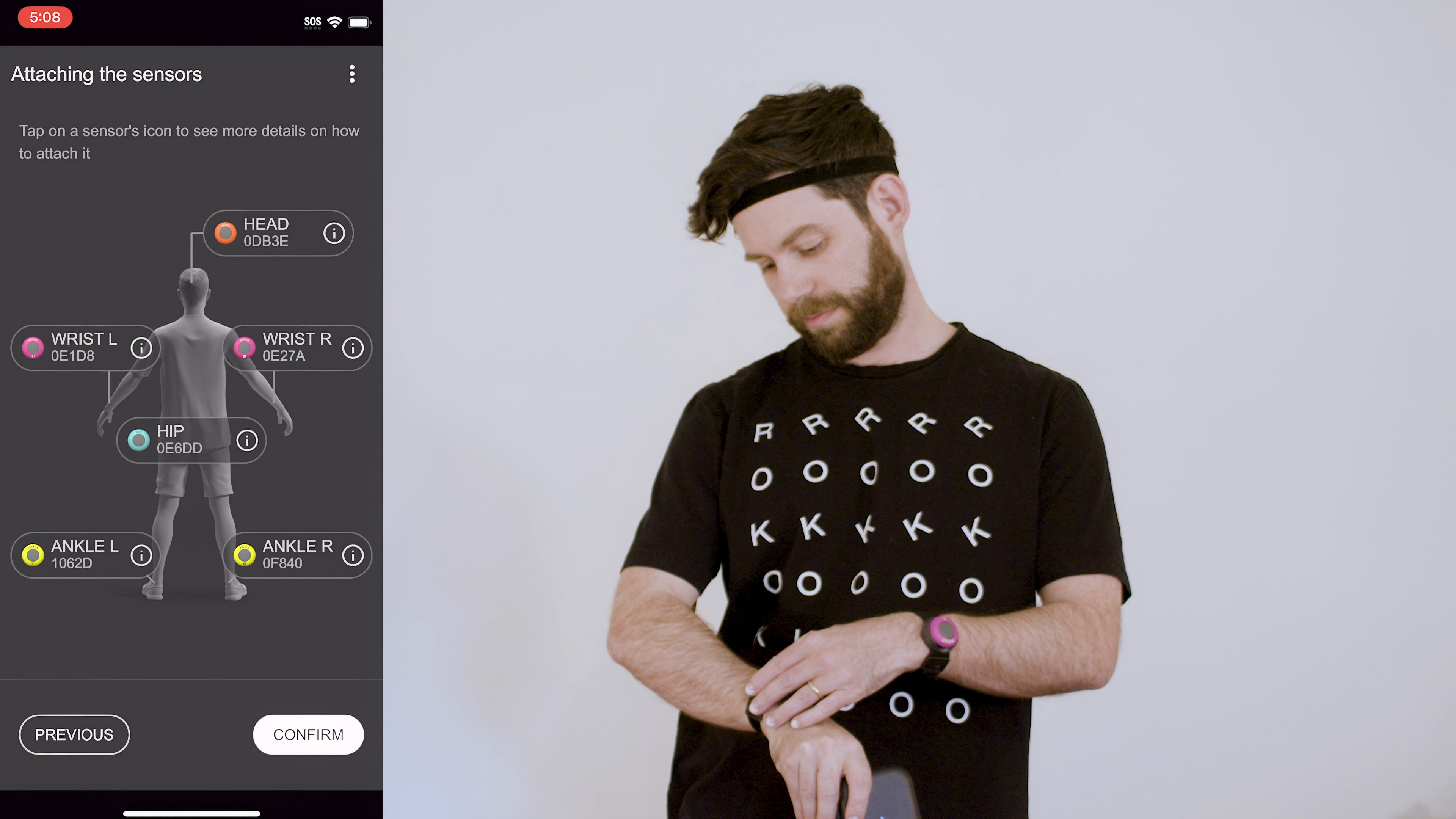
Calibration involves assuming a straight pose and taking a step forward when prompted by the app's chime. Once the mocopi system is set up, we'll be all set to start making motion capture in mocopi or connect it to Rokoko Studio.

2. Connecting mocopi to Rokoko Studio
Now, let's go over the process of connecting mocopi to Rokoko Studio for motion capture. We need to ensure that the mocopi app and Rokoko Studio are on the same Wi-Fi network. By accessing the PC Connection Settings in the mocopi app, we can enter the IP address and outbound port settings. These settings should match the IP address of the computer's Wi-Fi network and the listening port in Rokoko Studio. Switching to Send mode in the mocopi app allows us to transmit the motion capture data to Rokoko Studio. It's crucial to have the correct IP address settings and mocopi Listening Port for successful transmission. Once the data is sent, we can see mocopi pop up in Rokoko Studio, ready for recording and editing the motion.
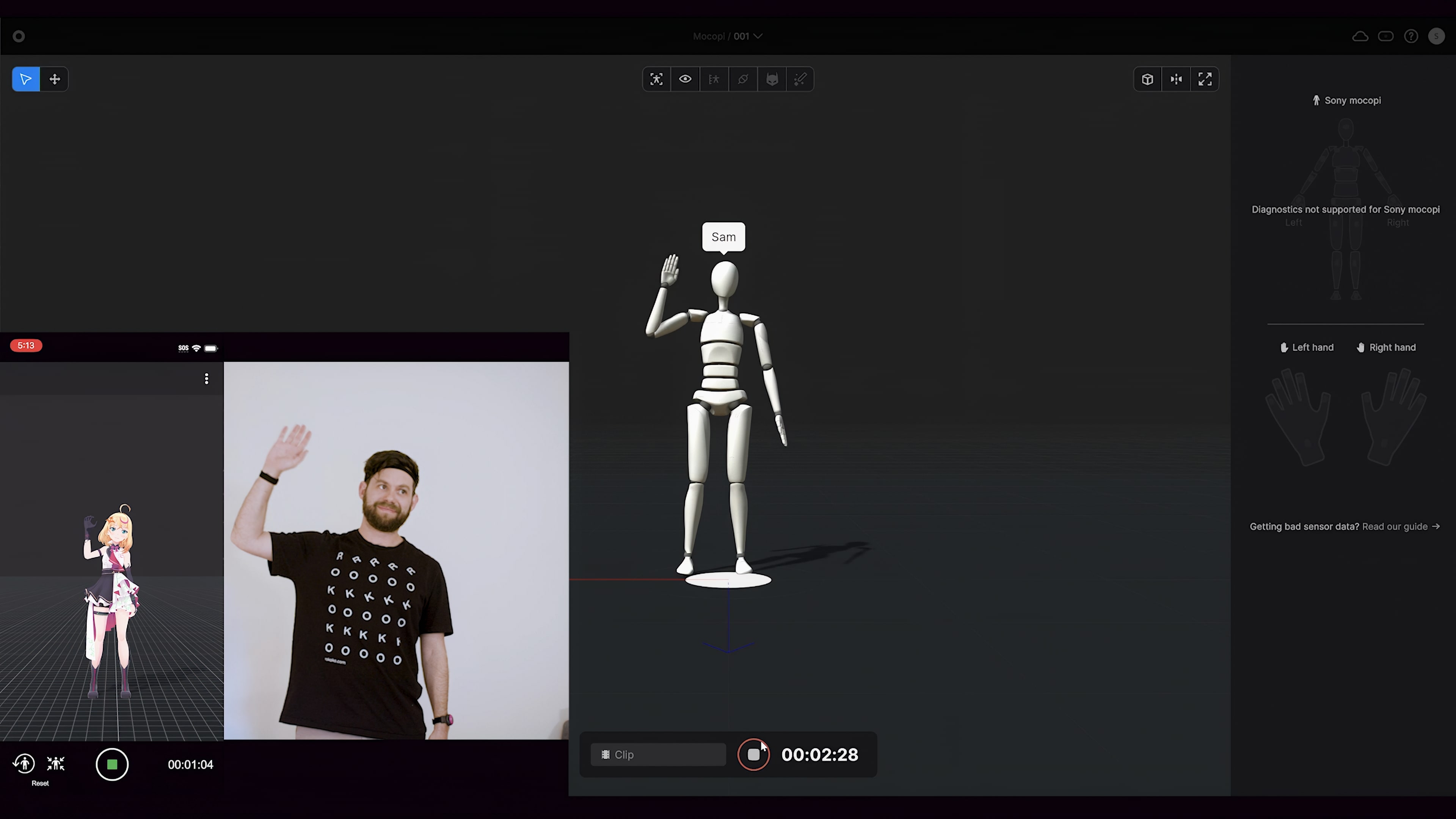
3. Motion Capture Editing and Exporting
Now that the motion capture data is in Rokoko Studio, let's explore the editing and exporting features. Rokoko Studio offers useful tools for cleaning up the motion capture data, especially focusing on foot locks to ensure accurate animation. We can easily adjust foot locks by dragging the bars and visualize foot contact with circles under the character's feet. With these cleanup options, we can ensure that our motion capture looks polished.
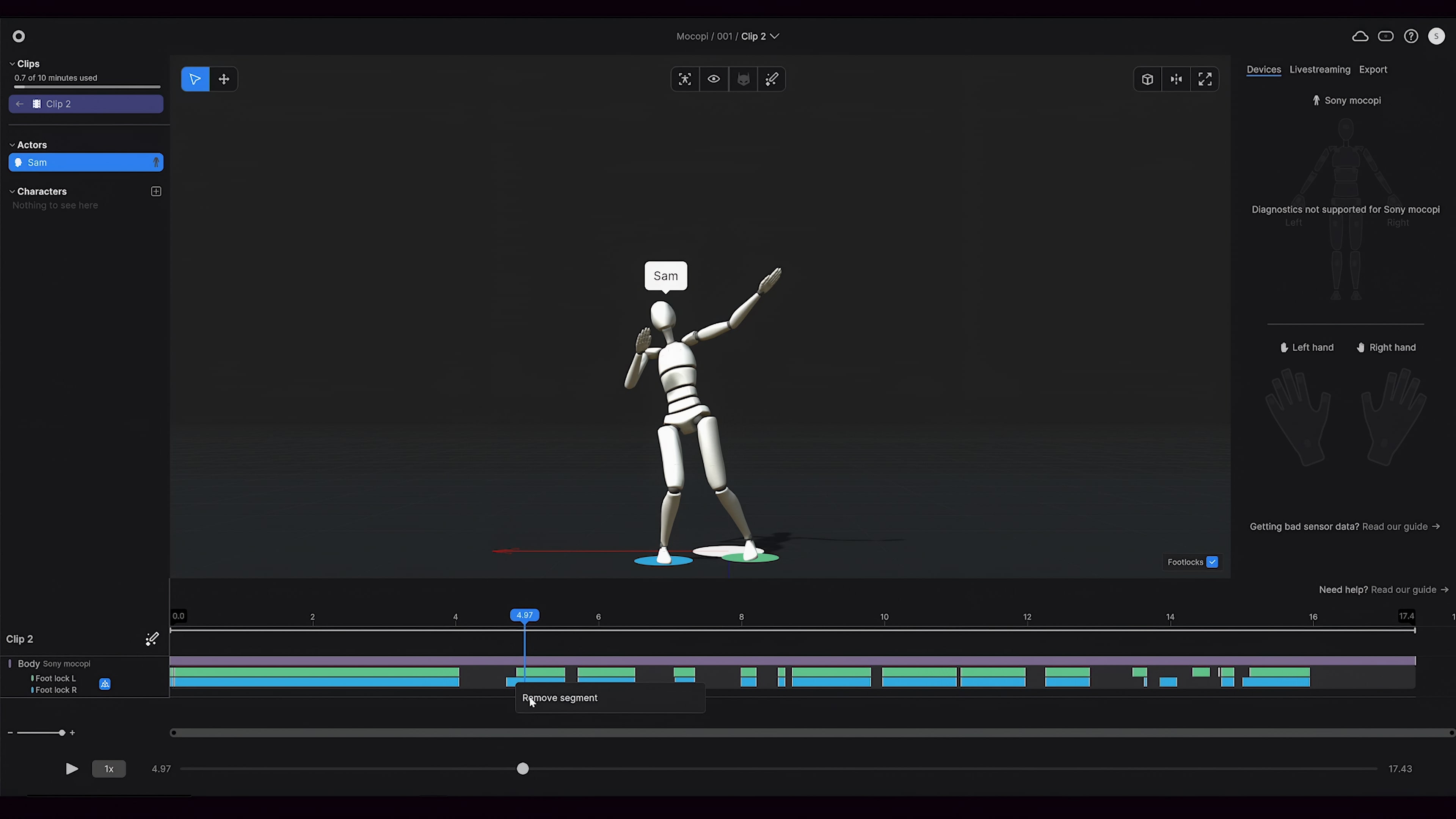
To apply the motion capture to a character, we can use Rokoko Studio's live retargeting feature.
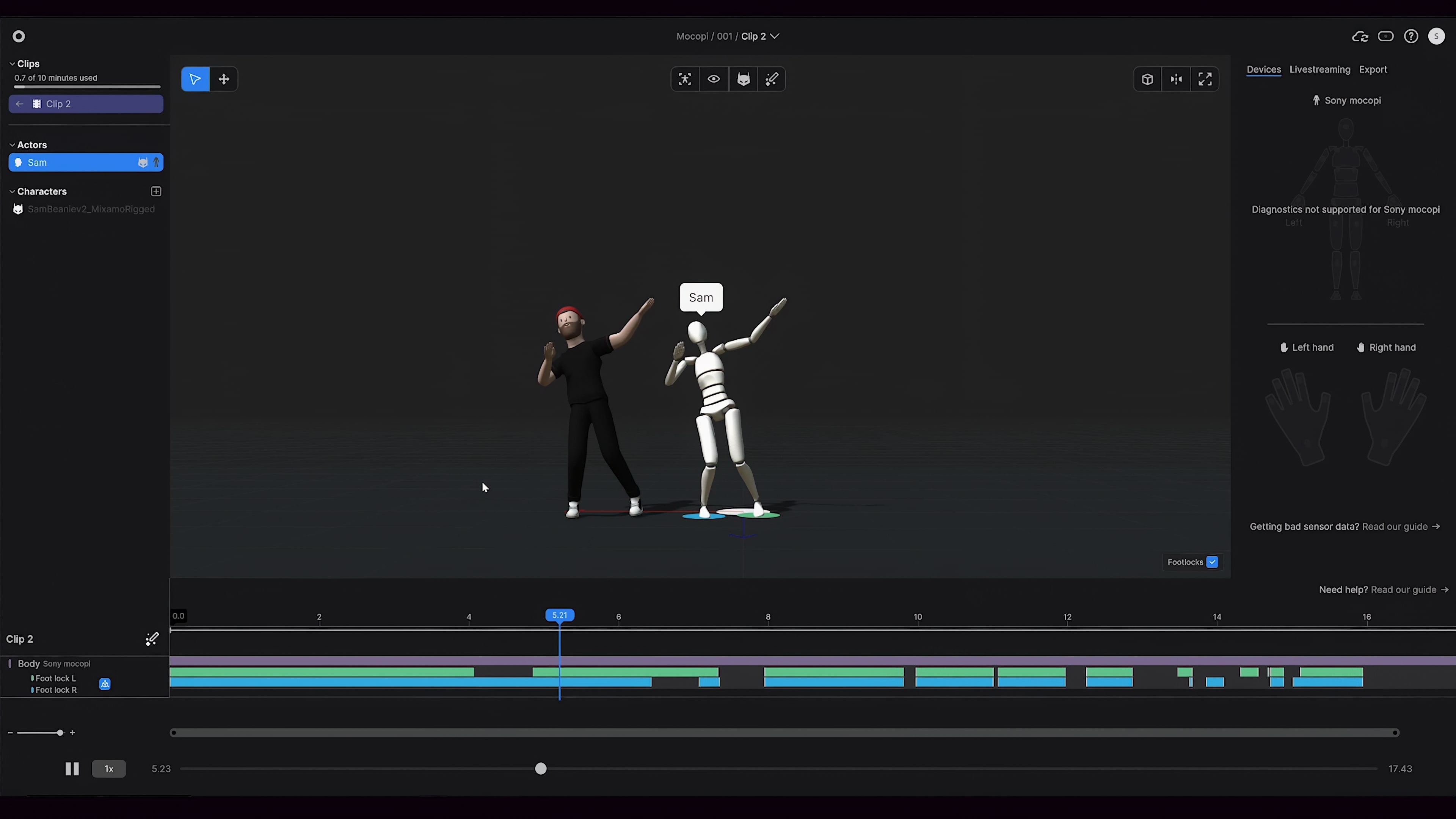
If we want to export the motion capture data, we can simply rename the clip, add it to the Export list, and choose from various export options depending on our specific needs. This allows us to use the motion capture data in programs like Blender, Maya, or Unreal Engine.

4. Advanced Features and Future Possibilities
In this section, let's briefly explore the advanced features and future possibilities in the mocopi ecosystem. We can take our motion capture setup to the next level by incorporating Rokoko Smartgloves for hand tracking and the Rokoko Face Capture solution for capturing facial expressions. These additional tools offer exciting opportunities for enhanced motion capture, to go beyond simple body tracking.

Additionally, Rokoko Studio provides live streaming plugins for popular software platforms such as Unreal, Unity, Cinema 4D, Blender, and Maya. Live streaming motion capture data from Rokoko Studio to external 3D software opens up possibilities for real-time applications and collaboration. Stay tuned for more exciting developments in the mocopi ecosystem. We are thrilled to be a part of this fascinating technology with Sony.
{{cta}}
Conclusion
In this tutorial, we have covered the step-by-step process of setting up the mocopi body Motion Capture System with Rokoko Studio. We walked you through unboxing the mocopi system, attaching the sensors to the straps, configuring the mocopi app, calibrating the system, connecting mocopi to Rokoko Studio, editing motion capture data with Rokoko Studio foot locking filters to improve it, and exporting it for use in other applications. We also highlighted the advanced features of incorporating Smartgloves (for finger tracking) and the Rokoko Face Capture solution (for facial motion tracking), as well as the live streaming capabilities. The Sony mocopi is a great entry-level solution for body motion capture, combining it with the Rokoko tools will expand its capabilities even further.
Happy mocapping!
Read more inspiring stories
Book a personal demonstration
Schedule a free personal Zoom demo with our team, we'll show you how our mocap tools work and answer all your questions.
Product Specialists Francesco and Paulina host Zoom demos from the Copenhagen office


.jpg)






